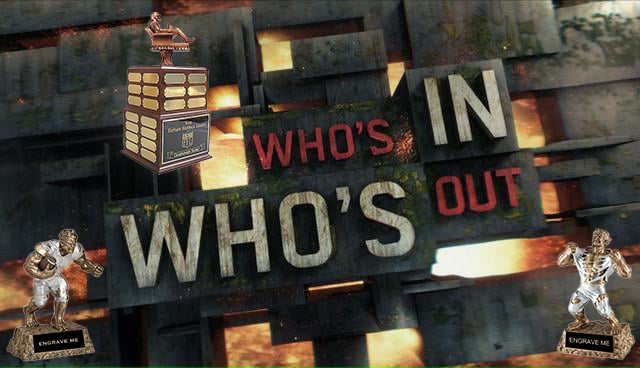As we move forward with our Path to the Draft series, we take a look at your franchise options with the MyFantasyLeague.com website. We will address how you can Submit Lineups, Add and Drop Players, the My Roster feature, My Team Page, Trades and Injured Reserve. Some of these features were mentioned and addressed in Day 30 – Home Page Navigation, but we will go over them again to ensure no one is lost on how to manage their franchise. So as always…, Let’s Get To It!
***Franchise Options***
The Franchise Options section is in the MyFantasyLeague.com Home Page left side bar circled in orange in the picture above (Image 2.1). The first tab in this side bar is the Submit Lineup tab where you can set your teams lineup for the upcoming week. Players lock at their respective game time just like in past seasons.
The Add Player tab is where you would go to claim players off of the waiver wire. The waiver wire rules are the same as in past seasons as their is a waiver priority that changes from week to week with the worse teams having priority in claiming a player. There will be no waiver wire restrictions this season so you can make as many waiver wire pickups as you feel is necessary.
The Drop Player tab is exactly as the tab name states, where you can drop players from your active 22-man roster. You may need to use this option quite a bit depending on how you manage your roster with the addition of the all new Taxi/Practice Squad roster spot. Lol
The My Roster tab is also as the name states, a page dedicated to displaying your franchises current roster.
The My Team Page tab has a bevy of options for your franchise and is where you can also customize your teams appearance on the MyFantasyLeague.com Home Page. As you can see in the image above (Image2.2), the Red Arrow section has links to almost everything you can imagine from managing your franchise to third party tools you could use like Rate My Team and the Mock Draft Simulator in the Blue Arrow section. There is also a section at the very bottom circled in orange to display your franchises Stadium Name (primarily for The Thursday Morning Quarterback & Post Game Buzz weekly write ups). The Customize link at the very top of the Red Arrow section circled in orange is where you can customize your teams image for the Home Page.
In the image above (Image 2.3E), the top Red Arrow and orange circle points to where you need to add the URL for your image or where you can upload your image to the MyFantasyLeague.com servers. It will be displayed next to your team name in the standings on the Home Page (Image 2.4). The bottom Red Arrow points to where you can add your Stadium Name for your franchise.
The Trades tab is pretty self explanatory, this is where you would go if you want to initiate a trade with another team.
Lastly, the Injured Reserve tab is where you manage your teams IR roster spot. There are two catches when using your teams IR in that you can ONLY move a player to your teams IR Roster Spot if his official NFL status is one of the following…
- IR – Injured Reserve
- S – Suspended
- O – Out
- D – Doubtful
The second catch to the IR roster spot is that whoever you move to IR, you cannot reactivate this player from IR for 15 days of being placed on IR. In essence, whoever you place on your teams IR you will be without for two-three weeks, depending on when said player was placed on IR. I would not recommend using this roster spot during your bye weeks just to get by as you may put yourself into a much deeper hole…
And that about wraps it up for the Franchise Options. In tomorrow’s 30 for 30 post, we tackle Day 28 – Player Options. Until then, late!!!